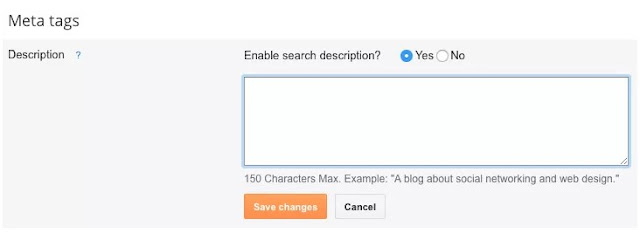What is search description in blogger and how it's use and increase traffic?
Search description is a function provided by google blogger, it's an another type meta tag but you don't write keyword there, you write a short description for your blogspot post.
Search description mostly use for describe post in few words and search engines catch these words and add your posts into search algorithms and show your post in search results. So try to write a best search description which can tell the reader what your post is about in short phrases.
Enabling search description
Open Blogger Dashboard,
Go to Settings > Search Preferences.
Under Meta Tags, click edit next to Description. Click Yes to enable the Search Description field and create a Meta Description for your blog in the space provided.
(This is for your blog description. Not for all your blog posts.)
How to create search description for blog posts
Now when you write a new post, you’ll see a new Search Description field in Post Settings on the right hand side.A GOOD SEARCH DESCRIPTION
Most beginner Bloggers make the mistake to fill in a bunch of keywords. They treated descriptions as another label section in which we put a couple of words that described the post's content. But what Google actually wants us to do is to give a description in the form of a sentence.Read more articles related to this:
How to add meta tags/keywords to your blog
How to check meta tags/keywords search descriptions with Free SEO tool
Incoming keywords:
#blogger tricks, #SEO tool, #Meta tags, #Meta keywords, #get more traffic, #blog optimization, #SEO, #friendly, #internet, #chrome extension, #SEOquake #search description